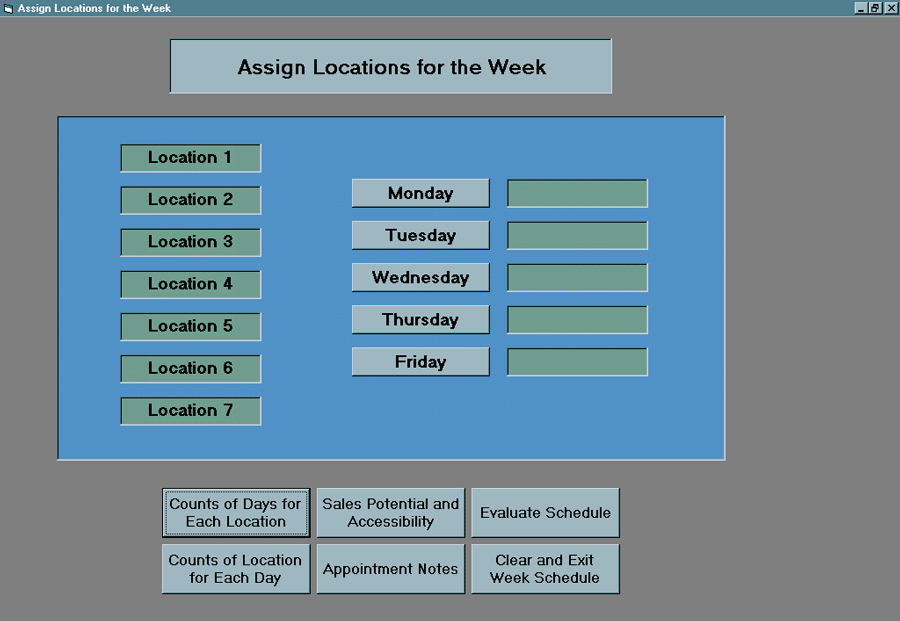
Week Walkthrough Exercise
|
Assigning Locations. After choosing the Week Planner Exercises command button to enter the week program your salespeople will see a screen like the following |
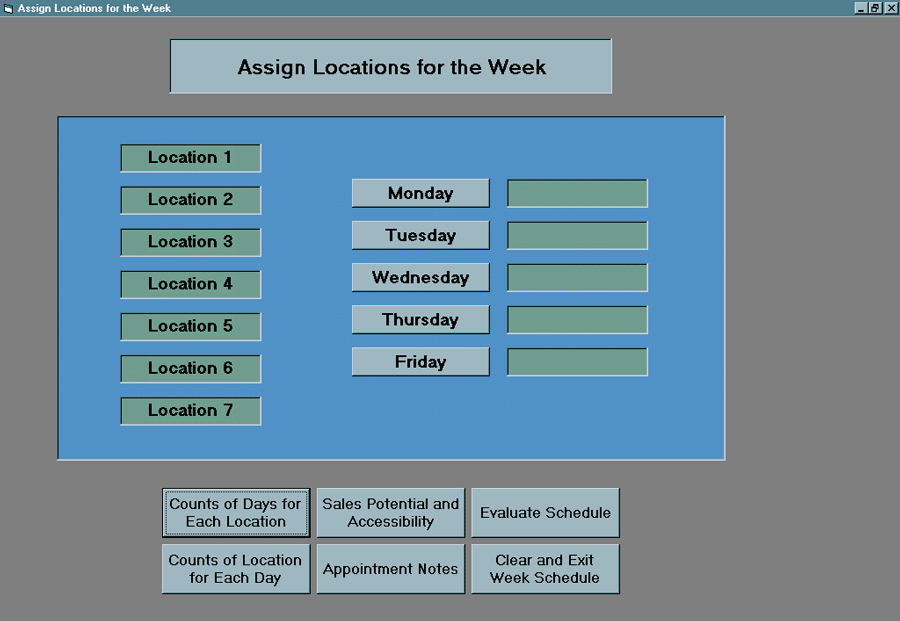
|
Remember that the purpose of the Week Scheduler is to determine which location your detailers will visit each day of the week. There are seven locations and they want to assign exactly one for each day of the week, Monday through Friday. Two of the locations aren't assigned. Below is a brief description of the meaning of each of the command buttons at the bottom of the form. |
|
Counts of Days for Each Location |
Use this if you want a count of the number of physicians that can meet on each day for a given location. |
|
Counts of Location for Each Day |
Use this if you want a count of the number of physicians at each location that can meet on a given day. |
|
Sales Potential and Accessibility |
This gives a summary of the meaning of the abbreviations used to denote sales potential and accessibility. |
|
Appointment Notes |
This is a grid containing detailed information about the physicians at a particular location. It is wider than the screen so you must use the horizontal scroll bar to see all of it. |
|
Evaluate Schedule |
This will show you the optimal assignments and allow you to move to another form that gives you a discussion about the optimal location assignments. You want to complete your assignments before moving to this form so you can compare. |
|
Clear and Exit Week Schedule |
Use this to exit the week program. When you press this button you will lose all of the assignments syou have already made. |
|
Okay Mr. Machin, now you try it on your own. Read the following text and simultaneously work through the week program. You are going to determine the location that should be visited on Tuesday. The first thing you should do is obtain counts for Tuesday.
Now you should see a screen that looks like the following |
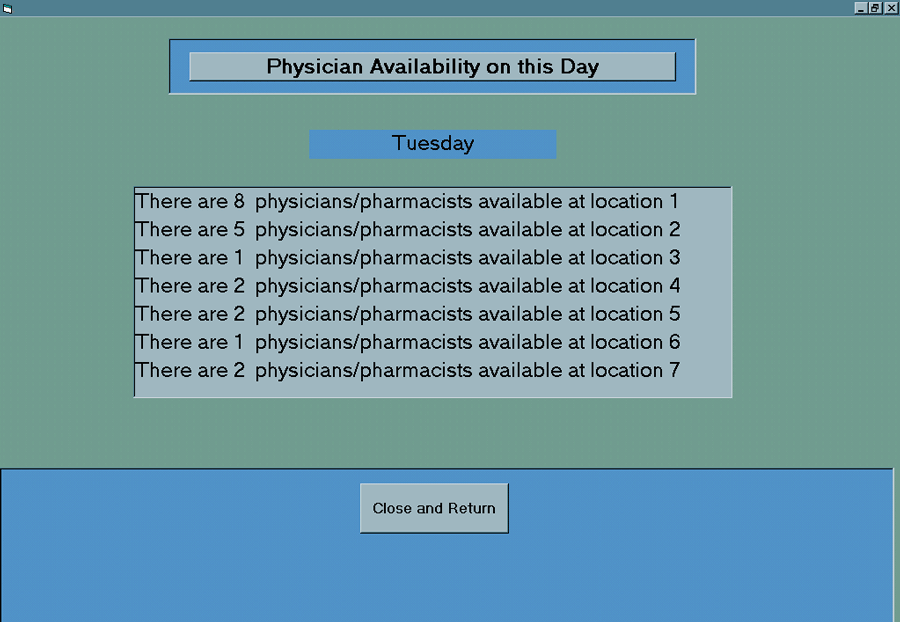
|
From this screen it is clear that location 1 is the most likely choice to visit on Tuesday since there are 8 physicians that are usually available on Tuesdays. Click on the Close and Return command button to return to the Assign Locations form. Remember, it is also important for the detailer to consider whether assigning location 1 to Tuesday eliminates visiting location 1 on a more appropriate day. Thus the detailer should examine the physician availability at location 1 on other days by using the Counts of Days for Each Location button.
You should get the following screen |
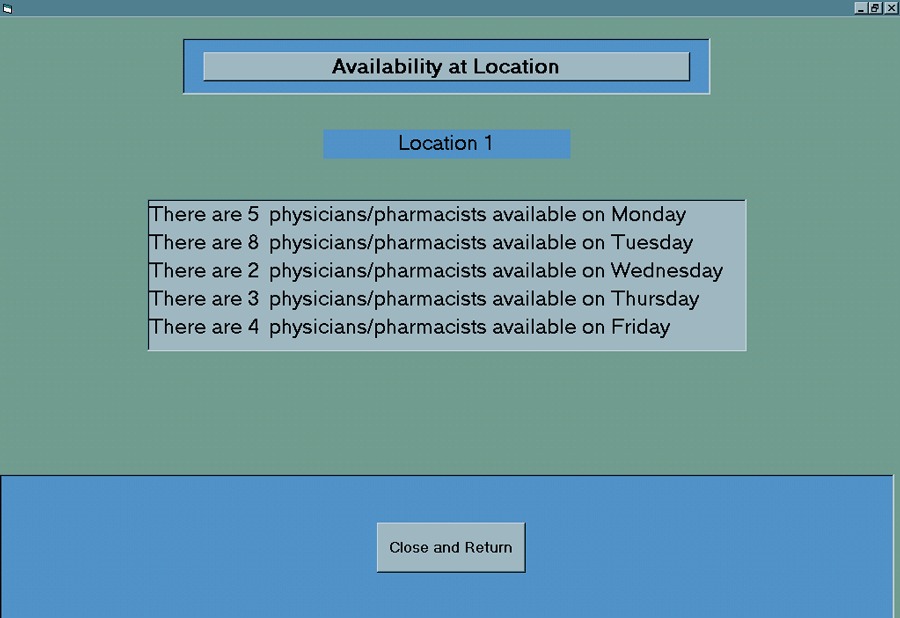
|
By examining this screen you can see that assigning location 1 to Tuesday will not eliminate any better assignments. Click on the Close and Return command button to return to the Week Assignment form. Finally, you should browse through the physicians and see whether they are more likely to be seeing physicians one-on-one or using meetings, and how long it has been since most of the physicians have been visited. This can be done by choosing the
An image of the screen is given below. Notice that you should use the scroll bar in order to see all of the information given on the form. |
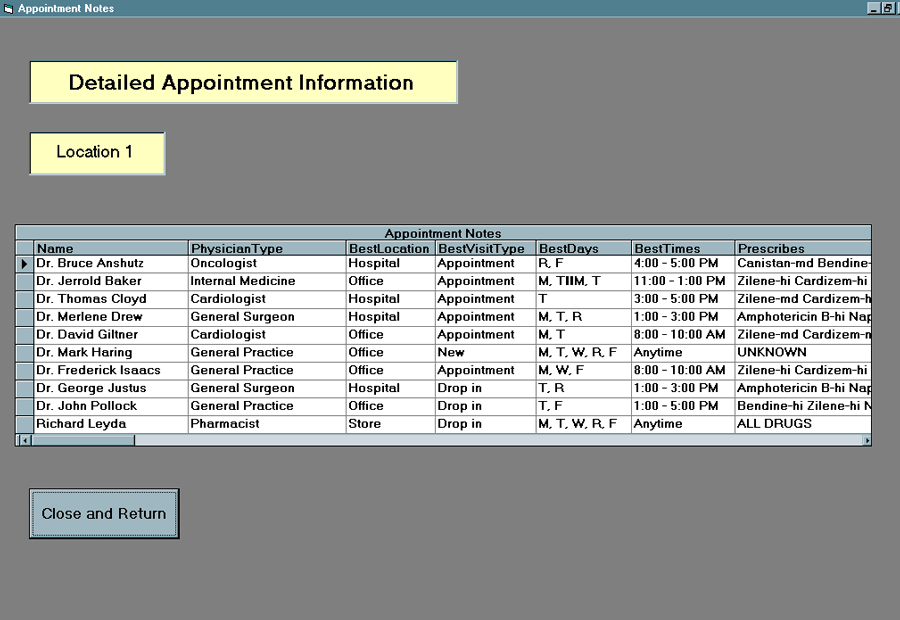
|
After looking at the appointment notes and the physician's availability you know you should visit Location 1 on Tuesday. Click on the Close and Return button to return to the Assign Locations form. This can be scheduled on the Week Scheduling screen by using the following procedure.
When you have done this the screen should look like the following. |
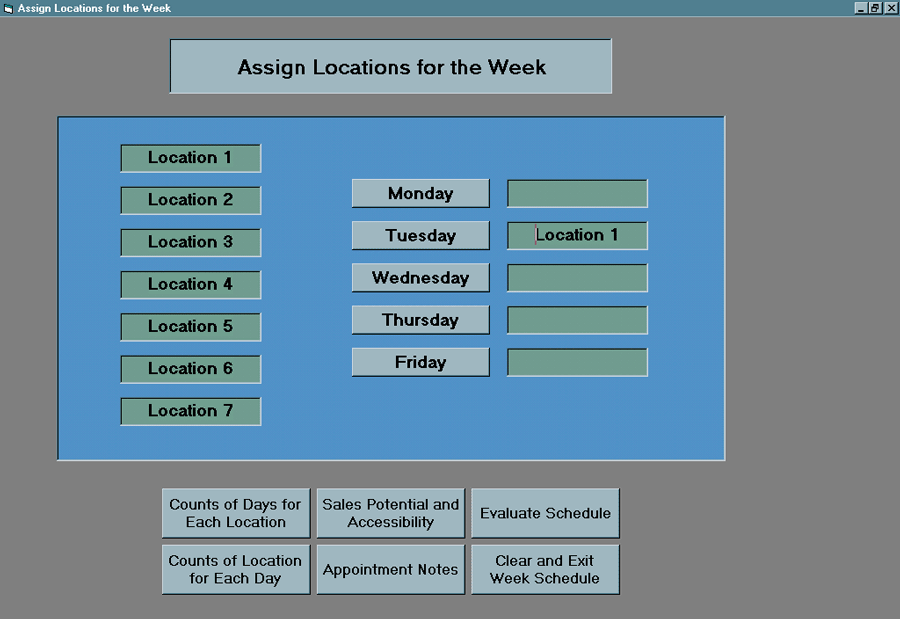
|
Now you should follow a similar procedure to assign a location to each of the days. You are now ready to assign the other locations. Why don't you give it a try? After assigning a location for all of the days you should check out the optimal assignment and the subsequent discussion of the solution. The actual scheduling of the day is left for the Day Scheduler. This sort of hierarchical planning where you first determine locations for each day and then actually schedule each day later is typical in complicated operations. Finished? Good. Now you want to proceed to the other web pages by going back to the Zygar Pharmaceuticals Case HomePage. |