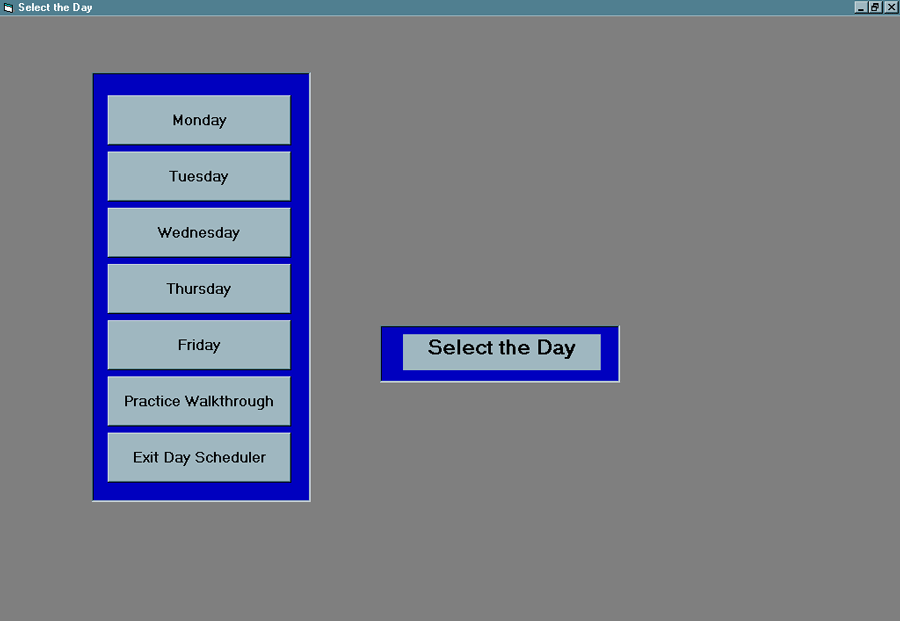
Day Scheduler Walkthrough
|
Starting Up the Exercise. Now let's look at the Walkthrough for the Day Scheduler. From the initial screen you should choose the Single Day Planner Exercises command button to enter the Day Scheduler. Now you will get a screen that asks you which day you want to schedule like the following. |
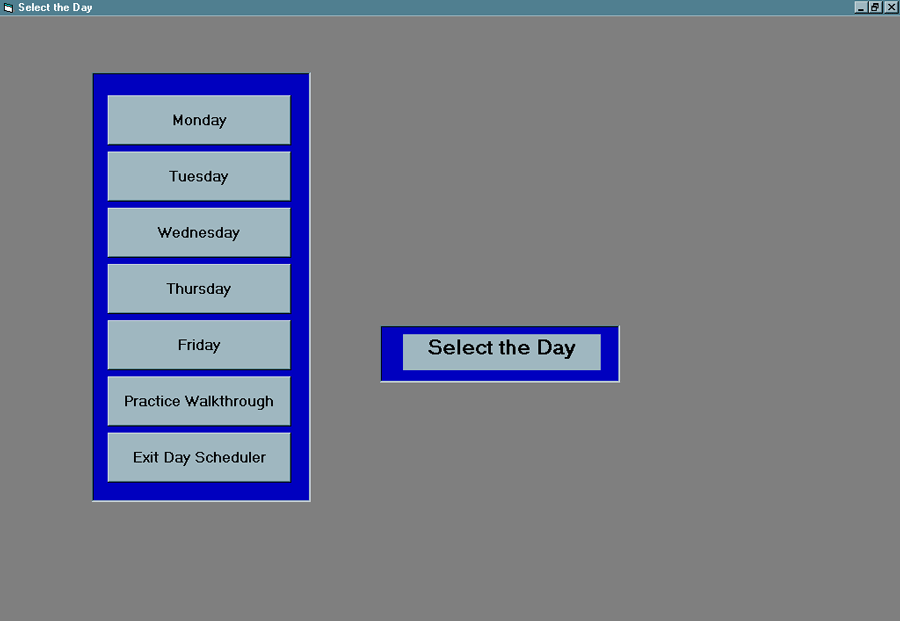
|
Click on the Practice Walkthrough command button. The practice walkthrough will lead you and your sales reps through scheduling a Monday. The day scheduler uses different schedules than the Week Scheduler, but the location assignments have already been done. You should get the following screen |
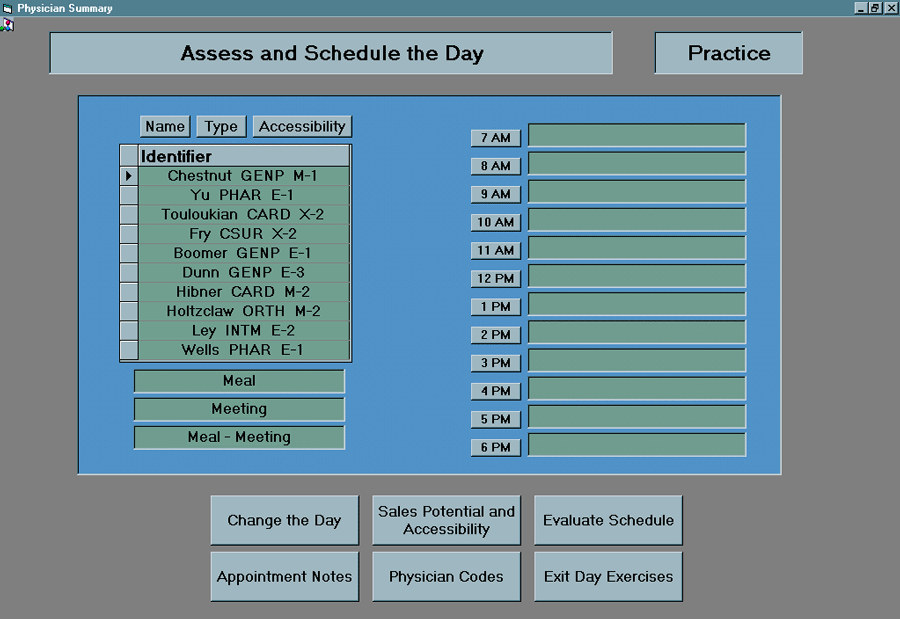
|
The list you and your salespeople see on the left of the screen is a shorthand form of physician information and sales and accessibility potential at location 7 for the Walkthrough to be scheduled on Monday. Although the codes are necessary due to the limited space on a screen, they will become more familiar as you work with the program. Here is a brief description of the options you can choose from the bottom of the menu. |
|
Change the Day |
This allows the user to work with a different day in the Day Scheduling portion of the program. |
|
Appointment Notes |
This gives a detailed listing of all the information about the physicians such as the drugs they prescribe, and when they are most likely to be available. |
|
Sales Potential & Accessibility |
This gives a listing of what the accessibility & sales potential codes mean. The letters have to do with access, the numbers relate to the sales potential. |
|
Physician Codes |
This gives a listing of the different physician practices and their associated four letter codes. |
|
Evaluate Schedule |
This will take the user's schedule and write it up next to the optimal schedule on another form. You can also access a written discussion of the optimal solution from this form. |
|
Exit Day Exercises |
This will allow you to exit the program back to the Start-Up form. |
|
To gain some experience with the options and the meaning of the codes Click on the Physician Codes button to see a listing of the abbreviations of the practice types. You will get a form like the following. |
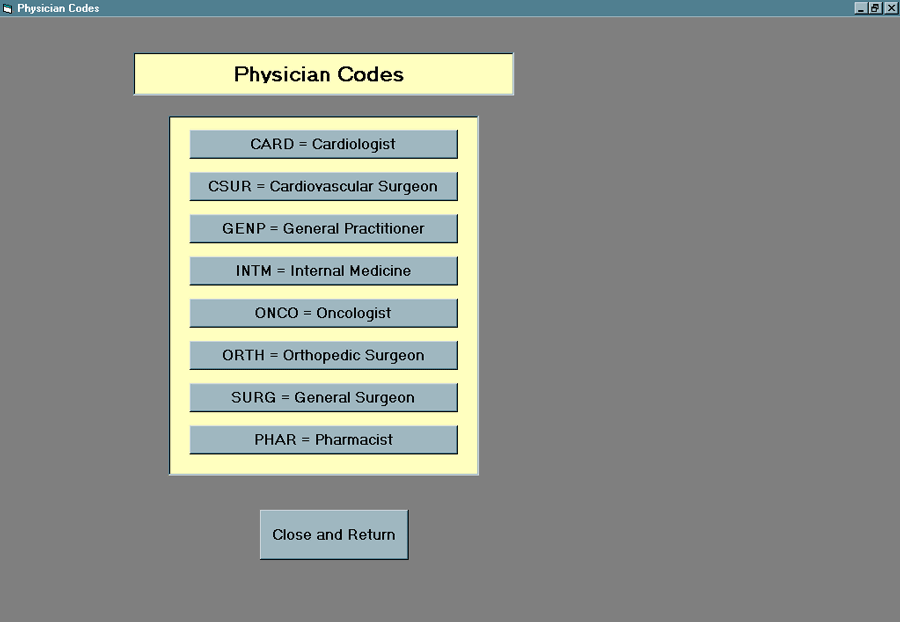
|
After clicking on the Close and Return button you should click on the Sales Potential & Accessibility button to see a form like the following. |
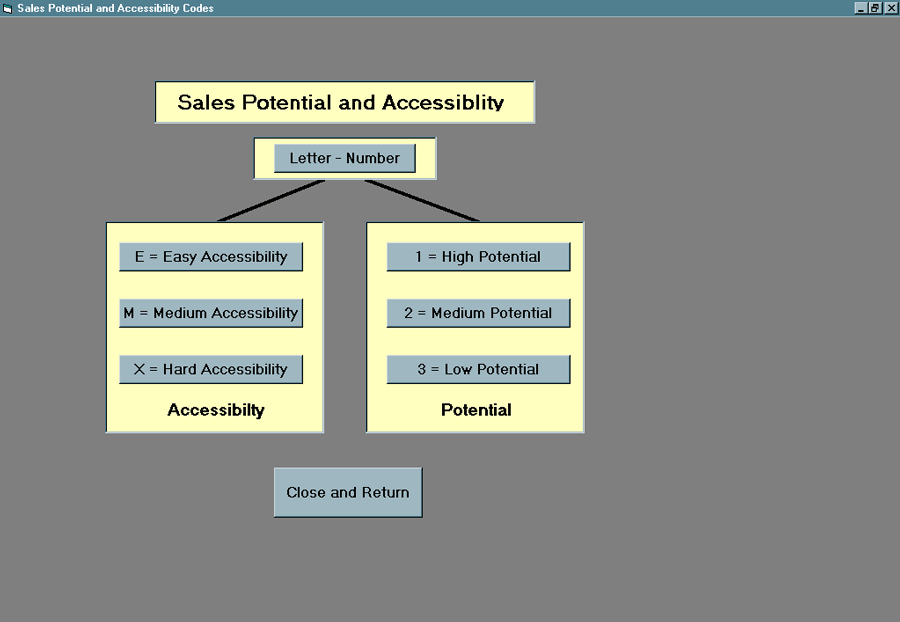
|
Now you again want to click on the Close and Return button to get back to the Day Scheduling form. Click on the Appointment Notes button to see a detailed listing about the physicians. Remember you need to use the horizontal scroll bar to see the entire collection of notes. The following image represents a portion of the Appointment Notes for this location. |
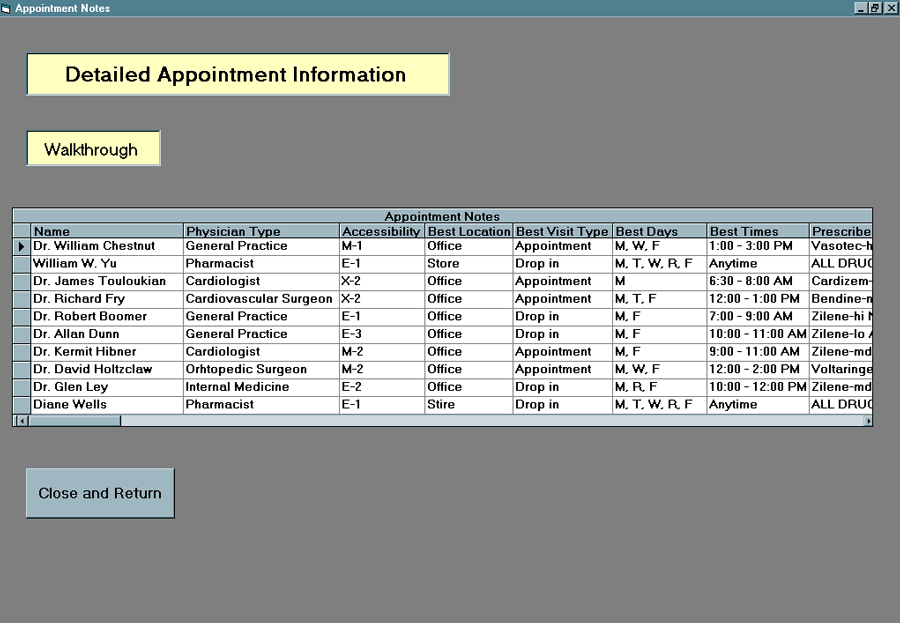
Scheduling the Day. You and your detailers can refer to these screens at most any time. Now we will lead you through the scheduling the Walkthrough. You want to start by scheduling the physicians that are harder to see and that have higher sales potential. There are two such physicians at this location.Touloukian CARD X-2 and Fry CSUR X-2From looking at the appointment notes it is clear that you will be able to schedule Fry at 12 PM and that you will schedule Touloukian for 7 AM.Thus you need to insert Touloukian into a time slot. To do thisTouloukian CARD X-2 this should highlight the entire row, but nothing else. Now you can either right click on the entry to get a pop-up menu and select the copy item or press Ctrl-C in order to copy this entry into the clipboard.Click the cursor into the text box next to 7 AM in the right column. Either right click on the text box to get a pop-up menu and select the paste item or press Ctrl-V in order to paste this entry into the 7 AM time slot.A portion of your screen should now look like the following. |
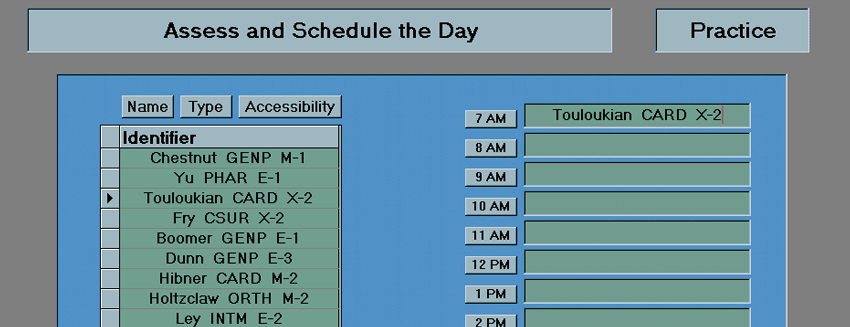
|
You want to do something similar to schedule Fry at 12 PM.
Of the remaining physicians, the one that is most difficult to see, yet has high sales potential is the Chestnut GENP M-1 From the appointment notes it is clear that you can schedule the physician at either 1 PM or 2 PM. At present it is unclear which is better, so we will schedule him at 2 PM. Chestnut GENP M-1 this should highlight the entire row, but nothing else. Now you can either right click on the entry to get a pop-up menu and select the copy item or press Ctrl-C in order to copy this entry into the clipboard.Click the cursor into the text box next to 2 PM in the right column. Either right click on the text box to get a pop-up menu and select the paste item or press Ctrl-V in order to paste this entry into the 2 PM time slot.The remaining physicians that are more difficult to see and of relatively high sales potential are Hibner CARD M-2 and Holtzclaw ORTH M-2From the appointment notes you can tell that you have a couple different times that these can be scheduled. You should start by scheduling the Holtzclaw at 1 PM since you've scheduled Fry at noon. You should schedule Hibner at 10 AM, though you may have to undo it later.Holtzclaw ORTH M-2 this should highlight the entire row, but nothing else. Now you can either right click on the entry to get a pop-up menu and select the copy item or press Ctrl-C in order to copy this entry into the clipboard.Click the cursor into the text box next to 1 PM in the right column. Either right click on the text box to get a pop-up menu and select the paste item or press Ctrl-V in order to paste this entry into the 1 PM time slot.Click on the entry in the column on the left that contains Hibner CARD M-2 this should highlight the entire row, but nothing else.Now you can either right click on the entry to get a pop-up menu and select the copy item or press Ctrl-C in order to copy this entry into the clipboard.Click the cursor into the text box next to 10 AM in the right column. Either right click on the text box to get a pop-up menu and select the paste item or press Ctrl-V in order to paste this entry into the 10 AM time slot.The scheduling portion of your form should now look like the following. |
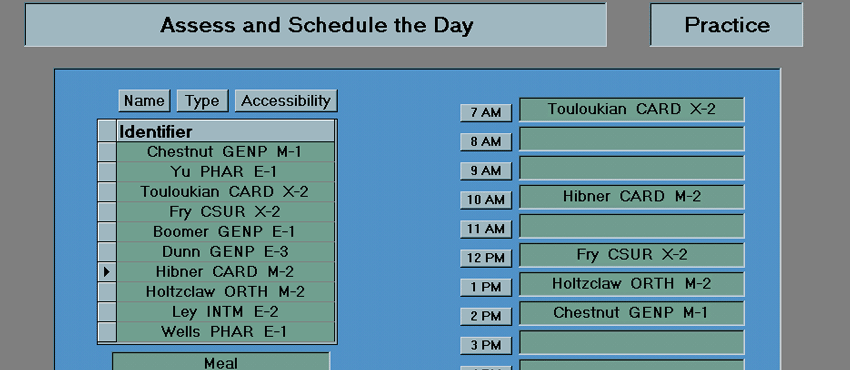
|
Of the remaining physicians Boomer GENP E-1 can be seen at 8 AM without conflicts. Boomer GENP E-1 this should highlight the entire row, but nothing else. Now you can either right click on the entry to get a pop-up menu and select the copy item or press Ctrl-C in order to copy this entry into the clipboard.Click the cursor into the text box next to 8 AM in the right column. Either right click on the text box to get a pop-up menu and select the paste item or press Ctrl-V in order to paste this entry into the 8 AM time slot.The physician Ley INTM E-2 can be seen at 11 without interfering other appointments. Ley INTM E-2 this should highlight the entire row, but nothing else. Now you can either right click on the entry to get a pop-up menu and select the copy item or press Ctrl-C in order to copy this entry into the clipboard.Click the cursor into the text box next to 11 AM in the right column. Either right click on the text box to get a pop-up menu and select the paste item or press Ctrl-V in order to paste this entry into the 11 AM time slot.The physician Dunn GENP E-3 can only be seen at 10 AM, so Hibner CARD M-2 must be moved to 9 AM.Hibner CARD M-2 this should highlight the entire row, but nothing else. Now you can either right click on the entry to get a pop-up menu and select the copy item or press Ctrl-C in order to copy this entry into the clipboard.Click the cursor into the text box next to 9 AM in the right column. Either right click on the text box to get a pop-up menu and select the paste item or press Ctrl-V in order to paste this entry into the 9 AM time slot.Now highlight the Hibner CARD M-2 entry in the 10 AM time slot and press the delete key.
Now you can click on the entry in the column on the left that contains Dunn GENP E-3 and highlight the entire row, but nothing else.Now either right click on the entry to get a pop-up menu and select the copy item or press Ctrl-C in order to copy this entry into the clipboard.Click the cursor into the text box next to 10 AM in the right column. Either right click on the text box to get a pop-up menu and select the paste item or press Ctrl-V in order to paste this entry into the 10 AM time slot.Similarly, you can schedule the pharmacies at 3 PM and 4 PM. These can actually be scheduled interchangeably in these time slots. The final schedule you obtain should look like the following screen. |
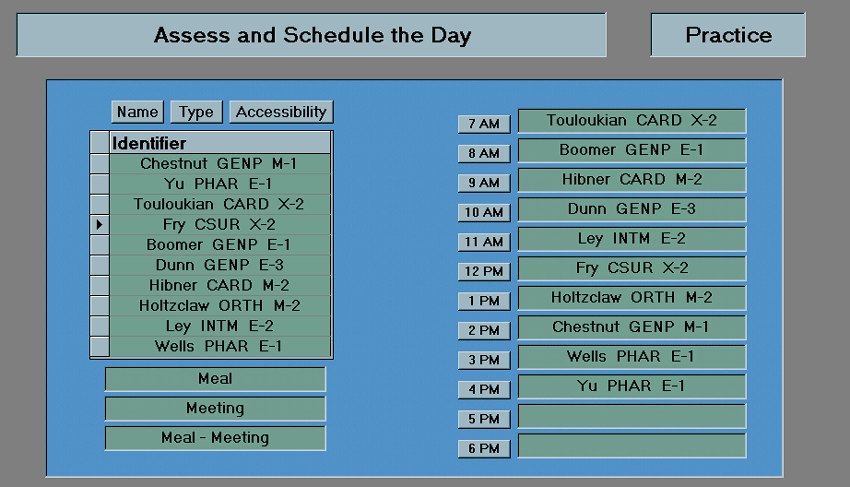
|
Now you want to evaluate the schedule and compare it to the optimal. To do this click on the Evaluate Schedule command button and you should get the following form. |
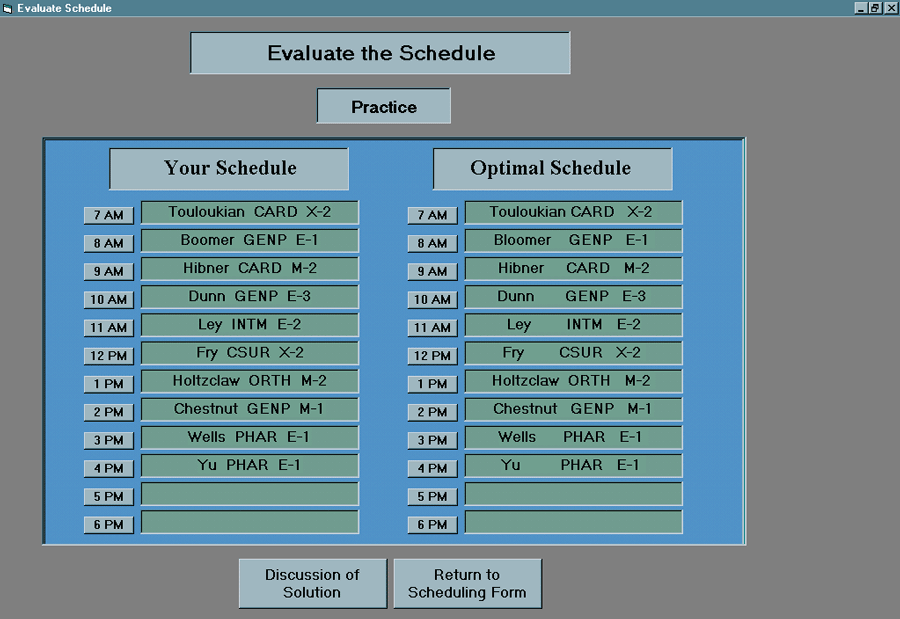
|
In order to see a written discussion of the schedule you can choose the Discussion of Solution button. The screen will look like the following. |
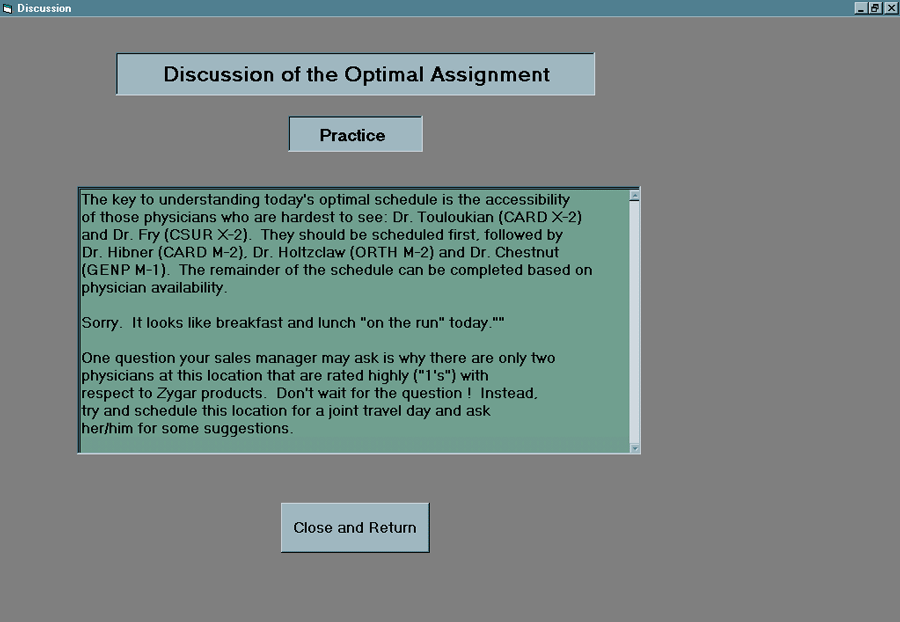
|
When the vertical scroll bar is available on other discussion screens you should make sure to use it to read the entire discussion. Now you can exit back out using the Return and Exit types of command buttons. You are now ready to schedule the other days contained in the Day Scheduler. Try it. |