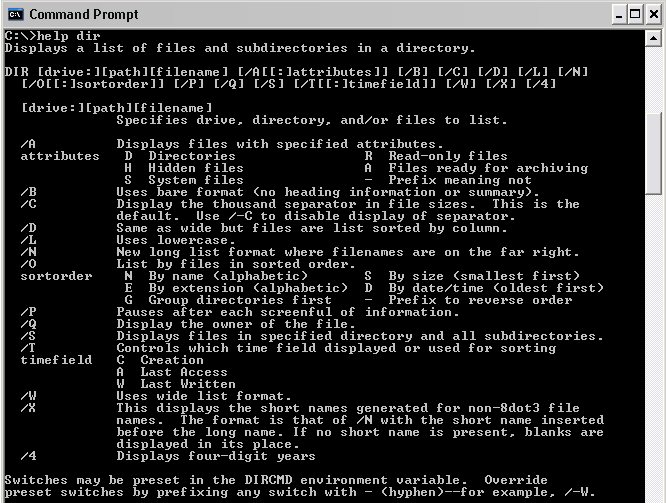
Some Background on Desktop Operating Systems
Introduction.
An
OS - Operating System is the first
program loaded into a computer when it boots up. The operating
system manages all the other programs that run on the computer. Some
of these other types of programs are listed below.
The OS performs services for the application programs that request the services through an API - Application Programming Interface. In a multitasking environment the OS allocates processor and memory resources. The OS acts as a liaison between applications and the hardware. Interfaces. User interfaces can be divided into two main categories.
Using Commands. Commands are used to tell an operating system what it should do. In a command line interface the user has to type in strings of characters. In a GUI the user usually tries to do things like click on icons to execute commands, though this is seldom enough. In either approach, the user's inputs are interpreted according to the programming language in which the operating system is written. This is then converted to the 0s and 1s of machine language. Proper syntax is essential for correct execution of commands. The user needs to be concerned with things such as spacing, word order and punctuation. OSs such as UNIX and Linux are case sensitive. Windows has gotten so it ignores case in almost all instances, though you never seem to be able to know for sure. Operating systems usually make use of additional arguments in commands in order to increase range of functionality. For example, the directory command in DOS has several different options that can impact how it functions. The following image was obtained after type help dir at the command prompt. |
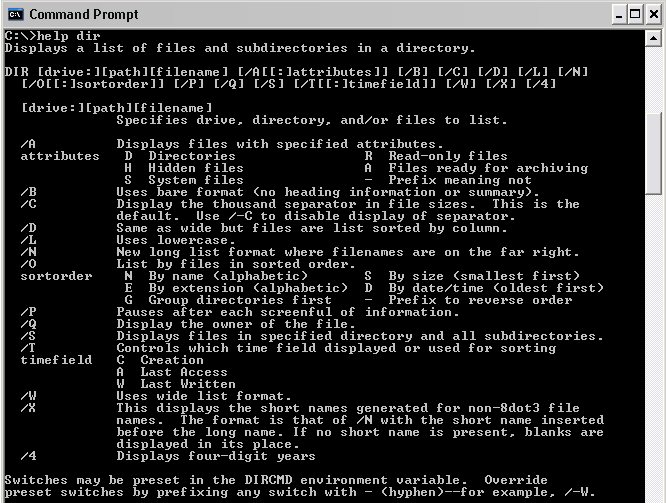
| I'm assuming this image gives you a short course in one
reason why Microsoft has moved beyond DOS and made a lot more money than a
lot of their competition. But, the ability to add on these extra arguments still has definite impact on the potential function of a command. Commands in different languages can sometimes be quite similar. Probably to the dismay of their developers. For example, the following table gives a list of some commands in different OSs to view TCP/IP configuration information. |
| Operating System | Command |
| Windows NT/Windows 2000 | ipconfig |
| Windows 9x | winipcfg |
| Linux and UNIX | ifconfig |
| NetWare | config |
| Unfortunately, this could also make moving between operating systems more difficult in some strange ways. |