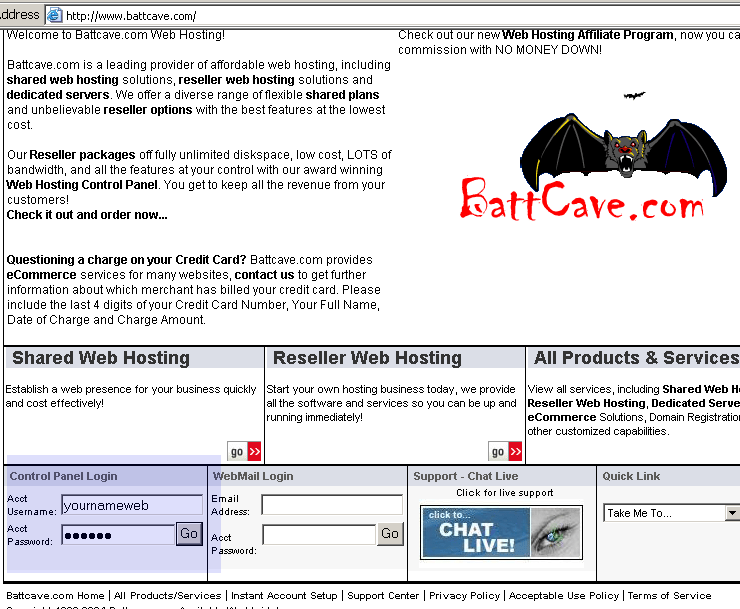
Some Background on MySQL Administration
| Introduction.
There are a number of ways to administer your MySQL database. You
should remember that the name of your database is
yourlastnameweb. Since I configured all of your
accounts this way. We have also been using PHP scripts to create
our tables, even though this can be done within the MySQL admin pages.
I have done this to make sure that we are all working with the same
tables and table structure. Now I will present how to work with the MySQL Admin capabilities in the battcave.com based accounts I have developed for you. The first thing you need to do is go to the battcave.com and find the Control Panel Login area near the bottom left hand corner. You may have to scroll down just a bit. This is illustrated in the next image. |
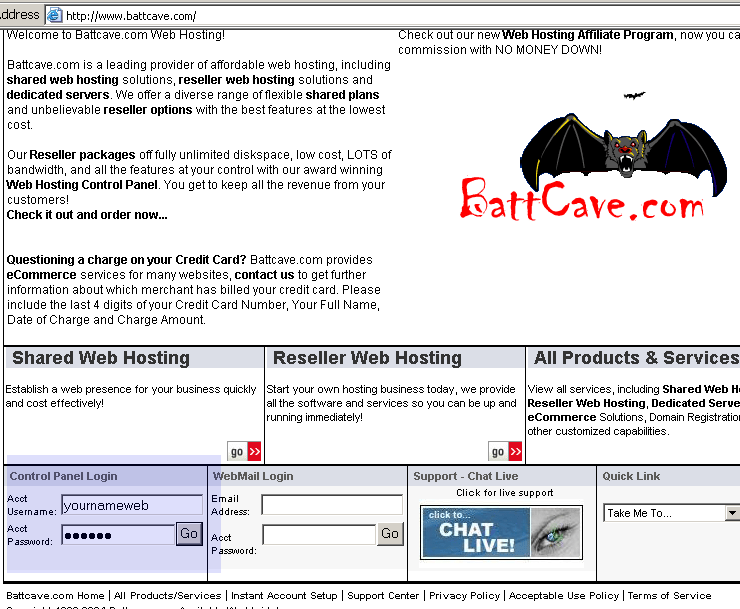
Now you should
to get the following page. |
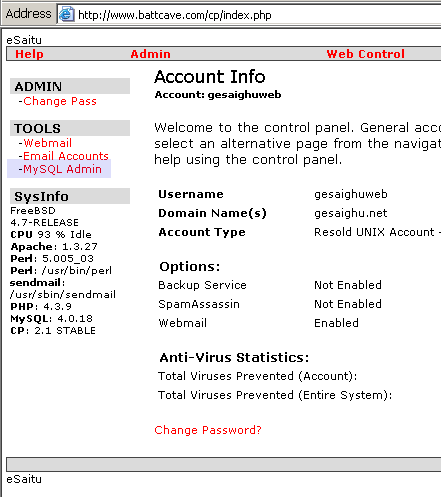
| This displays what is called your Control Panel
within battcave.com accounts. Notice the slightly highlighted link for MySQL Admin. You need to click on this link to take you to the following page. |
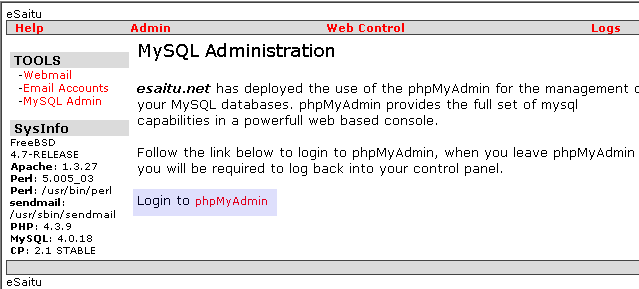
| Now the link you need to take is highlighted and claims you should Login to phpMyAdmin. Clicking on the link should give you a typical login form. |
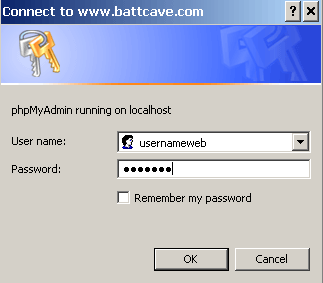
Now you want to do the usual and enter
which will take you to the following home page for your MySQL administration. |
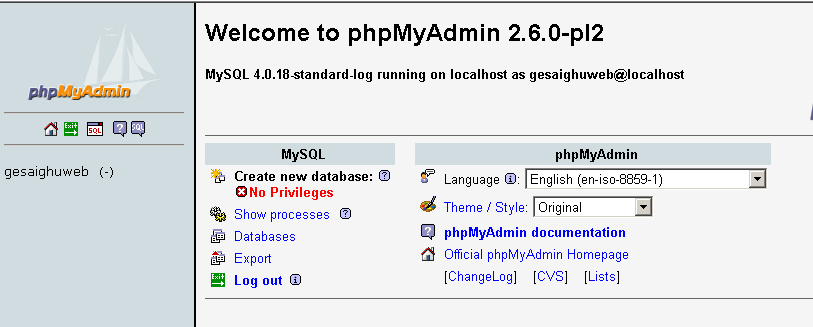
You have a number of options, but here is where
you can
In order to start working with your database you need to click on the Databases link. This will give you the following page. |
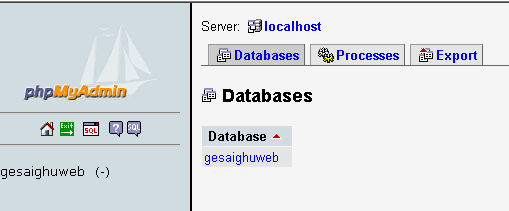
| Since you only have the one database you should click on the link saying yourlastnameweb. This will take you to a page like the following, assuming you've created our first six tables. |
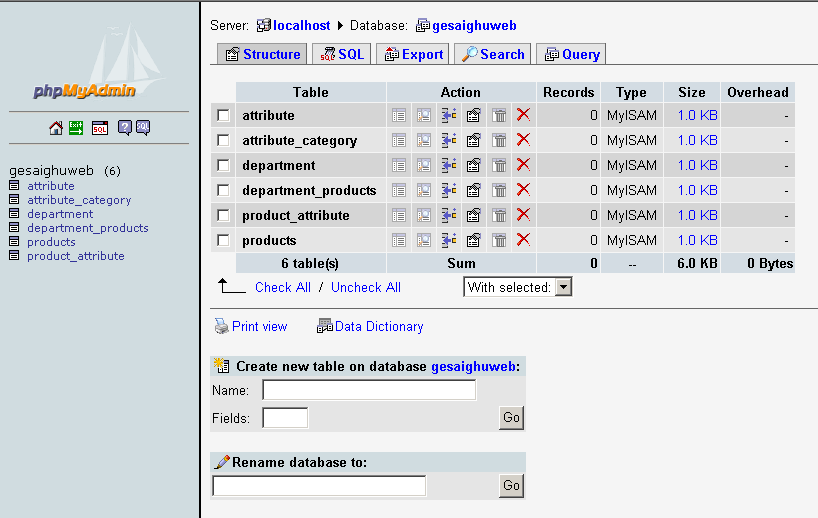
| To insert into one of the tables, to initialize it, you need to learn more about the icons. Make sure to pass your mouse cursor over some of the buttons/icons to see their meaning. We will do the actual initializations in the next webpage. |