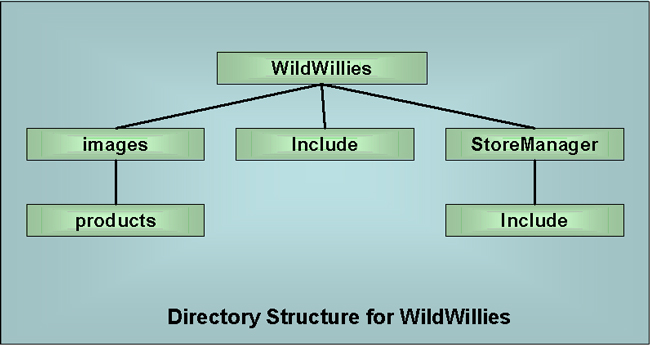
Initializing the Page Structure
| Introduction. First we need to develop the directory structure that you must use in your WildWillies web. It is very important that you follow this structure and spelling in order to get the code to work properly. It will also be very important to make certain you load your ASPs and images into the appropriate directories. |
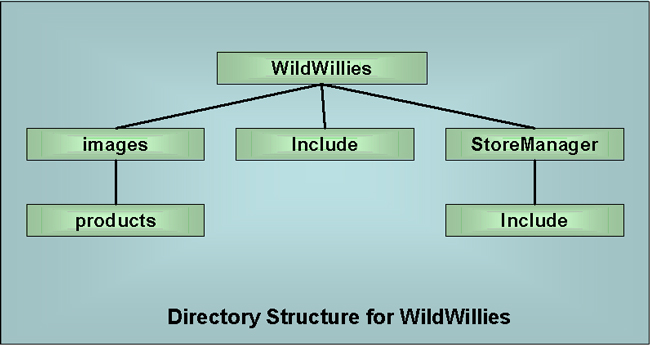
| You need to have a WildWillies directory within your
account and then these other subdirectories are contained within it. Now we need to develop some ASPs that will likely be included on almost every other ASP page. Essentially we are going to create the Header.asp and Footer.asp. The header will contin universal navigation and imagery. The footer will contain the common ending for all of the pages. First we start with the Header.asp. In addition, we will create two stored procedures. to insert a shopper into the database if they are new, and retrieve their last shopping basket if they aren't new. Stored procedures in SQL Server are essentially just that. For example, let's say you have a query you want to run over and over, possibly from different places in your web. You can CREATE a PROCEDURE, similar to CREATE TABLE, to store the procedure so that you can access it with a call. We will create two stored procedures, one called sp_InsertShopper, the other called sp_RetrieveLastBasket. Since these are required within the Header.asp we will develop these before we develop the Header.asp. Finally, you need to get some images to be used on the header, cdlogo.gif and cdbullet.gif. These are contained in the following table. You should copy them into an images folder within your WildWillies directory. The WildWillies directory is where you will have most of the ASPs for the shopping experience. |
| Image Name | Image |
| cdlogo.gif | 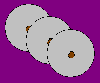 |
| cdbullet.gif |
| The Stored Procedures. Now I will list out the two stored procedures that you should create using SQL in almost the same way we created the tables. The first file should be called sp_InsertShopper.asp. |
| <%@ Language=VBScript %> <% Option Explicit %> <!--#include File="adovbs.inc"--> <% ' Open a connection to our SQL Server database ' We will use the ADO Driver connection Dim connfoxFire, strSQLCreate Set connfoxFire = Server.CreateObject("ADODB.Connection") connfoxFire.ConnectionString="Driver={SQL Server}; Server=cisdev.quinnipiac.edu;" & _ "Database=YourUserName;UID=cis; PWD=csatqu" connfoxFire.Open ' Creating the SQL String to create the procedure strSQLCreate = "CREATE PROCEDURE sp_InsertShopper AS " & _ "insert into shopper(chrusername, chrpassword) values('', '') " & _ "select idShopper = @@identity" connfoxFire.execute(strSQLCreate) connfoxFire.Close Set connfoxFire = Nothing Response.Write "<font size = 5>The SQL has executed</font>" %> |
| The second file should be called sp_RetrieveLastBasket.asp. |
| <%@ Language=VBScript %> <% Option Explicit %> <!--#include File="adovbs.inc"--> <% ' Open a connection to our SQL Server database ' We will use the ADO Driver connection Dim connfoxFire, strSQLCreate Set connfoxFire = Server.CreateObject("ADODB.Connection") connfoxFire.ConnectionString="Driver={SQL Server}; Server=cisdev.quinnipiac.edu;" & _ "Database=YourUserName;UID=cis; PWD=csatqu" connfoxFire.Open ' Creating the SQL String to create the procedure strSQLCreate = "CREATE PROCEDURE sp_RetrieveLastBasket @idShopper int AS " & _ "select * from basket where idShopper = @idShopper and intOrderPlaced =0 and intTotal = 0 order by dtCreated DESC" connfoxFire.execute(strSQLCreate) connfoxFire.Close Set connfoxFire = Nothing Response.Write "<font size = 5>The SQL has executed</font>" %> |
| The Header.asp. The following Header.asp will appear on most of our pages in the store web. It consists of the images and navigation common at the top and left hand side of all of our pages. Make sure when you upload this ASP you put it in the Include subfolder of your WildWillies folder. |
|
<% ' Check to see if the shopper session is 0. If so ' then we will need to create a shopper ID for tracking ' the shopper. if CInt(session("idShopper")) = 0 then
end if |
| Finally, the common footer of all of the store pages needs to be called Footer.asp. Make sure when you upload this ASP you put it in the Include subfolder of your WildWillies folder. |
| <!-- Footer.asp - This page should be included at the bottom of all pages in the store to close out the structure of the page. --> <!-- Close out the content column started in the header --> </td> <!-- Close out the row --> </tr> <!-- Start a new row to display the footer information --> <tr> <!-- Start a column, note the display across the four columns --> <td colspan="4" width="680"> <HR> <!-- Display the help email --> Need help? Email <a href="mailto:support@wildwillieinc.com">support@wildwillieinc.com</a> <BR><BR> <!-- Show the copy right --> <font size="2">©Copyright 1999 Wild Willie Productions, Inc.</font> </td> </tr> </table> |
| This ends our section of code, ASPs and stored procedures that are common to all the pages in the store. Remember, we have many more pages for other people to use, like data administrators and market researchers. |