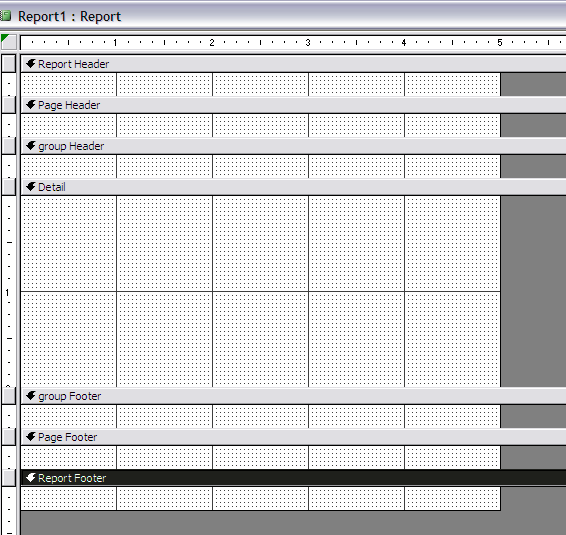
Reports Design View in Access
|
Design View. I have been making use of the reports wizard because it really is very effective for so many situations. You can make it even more effective by developing useful resultsets using the QBE query designer. But now I want to spend some time looking at the overall design view for reports. If you open the design view you are likely to see something like the following. Though, by default there are fewer sections. |
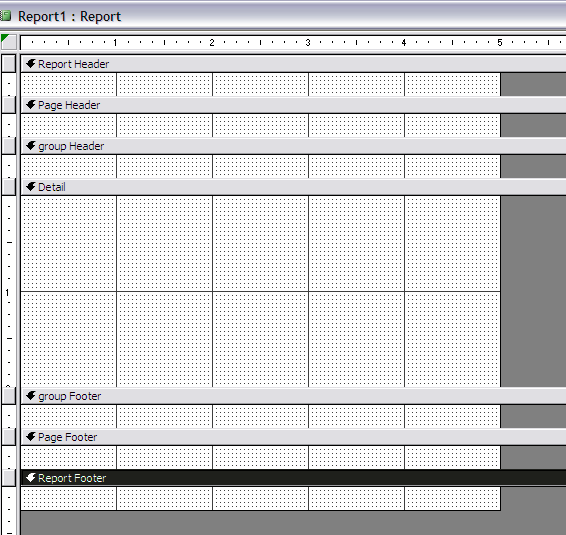
I have used the View menu when this page is open
to add in some of these headers and footers.
You should look at some of the reports we have developed using the wizard within the report design view. It will help give you more insight about what is actually done to develop these reports. You should also know you can format and move the entries in the design view. There are a large number of options available and I hope that the previous examples have acquainted you with some of the most important. Inserting Things. You can also use items in the Insert menu in design view to insert things such as current dates, time and different formats for page numbering. By default, dates and page numberings are included when reports are developed using the report wizard. But you can still remove them, move them to other sections of the report and reformat them. You can also insert other things so that a more complete list is
Report Snapshots. You can use snapshots to generate report files with .snp extensions that are easily distributed and used by people that do not have Access on their computers. To create a snapshot you should go through the following steps.
The Snapshot can be sent using the Send command in the Snapshot Viewer. |