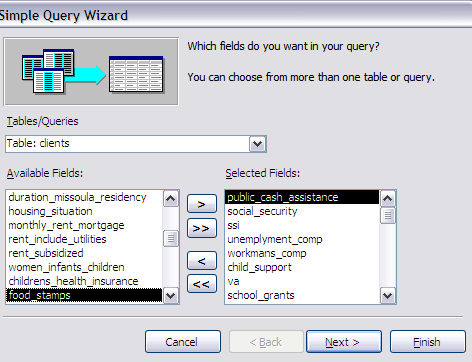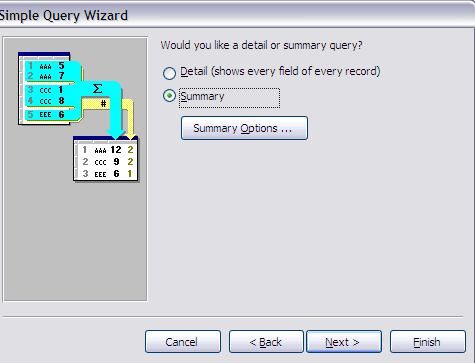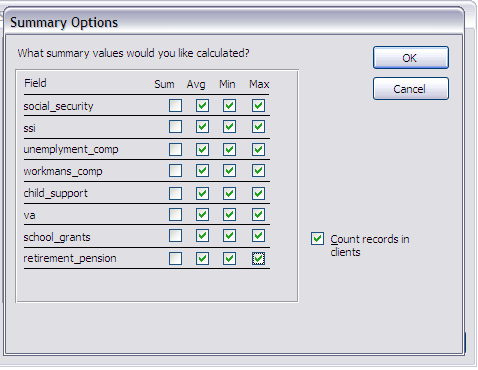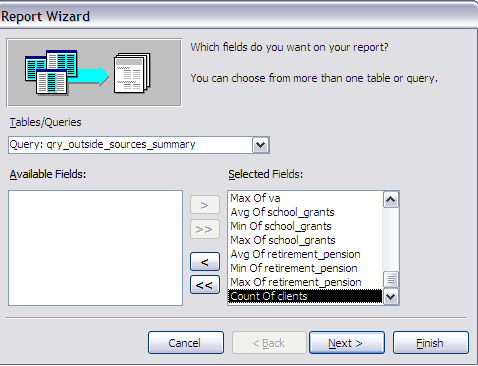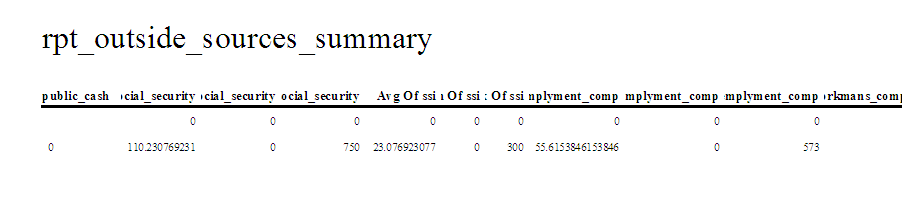| Some Background.
We had the pretty involved form collecting quite a large variety of
information on the clients of Missoula Foodbank.
If you want to duplicate my steps you can do it in this database or one of your own creation. But you are going to want to name your QUERIES and REPORTS slightly differently than the names I've used so you do not overwrite those that already exist. But all the other names should match as exactly as you can. Or you can work in a copy of mfb_clients.mdb. The first step is to open the database and select the queries. Generally, I choose to first develop a query to base a report on. The report design wizard can often create the underlying query without you doing it or creating an underlying query at all. But creating an underlying query has its advantages. In this particular instance we can develop a summary query which will give us somewhat more information than we can easily develop in the report wizard. I chose to develop this query using the query wizard. I will present images of the forms at the more important and complicated steps. The first step requires us to use the clients table and select the following fields to be included in the query.
This results in the next image at the first step of the wizard. |