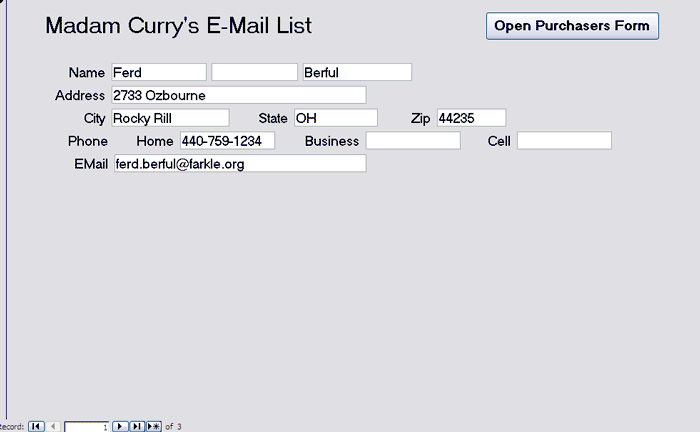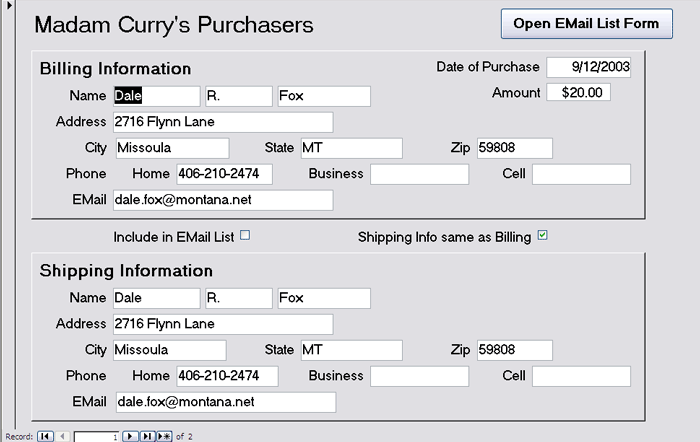| Some Background.
Remember, MadamCurry.com is really being motivated by a web database
for e-commerce. But we have compromised, since this a client
database course, and modified our situation somewhat to motivate
using a client database. Remember this was done by assuming
that all purchases are done either through email or snail mail.
So Madam Curry still has motivation for developing databases and
tables. In our last webpage we developed the data dictionaries for the two tables. Now we want to develop some forms. I made use of the the form wizard within Access to develop these two forms. But I definitely modified things like the layout, the nature of textboxes and labels and plenty of other things. Remember, there are plenty of reasons for developing forms.
The form for the email_list table looks like the following |